前回の記事では、 Menu Templates を使ってみました。 今回は、 Pagination を使ってみます。
最初に、この記事の通り、サイトとテーマの骨組みを作成しておきました。
環境
- Hugo Static Site Generator v0.38.2
Pagination
Hugo supports pagination for your homepage, section pages, and taxonomies.
homepage, section, taxonomies のページでページネーションがサポートされているようです。
Configure Pagination
Paginate
default = 10. This setting can be overridden within the template.
Hugo の標準では、 10 を区切りとするようです。
PaginatePath
default = page. Allows you to set a different path for your pagination pages.
Hugo の標準では、 /page/1/ のような URL になるようです。
baseof.html
以前の記事を参考に、 baseof.html ファイル (theme/<THEME>/layout/_default/baseof.html) を次のように作成しました。
<!DOCTYPE html>
<html lang="ja">
<head>
<meta charset="utf-8">
<title>
{{ block "title" . }}
{{ .Site.Title }}
{{ end }}
</title>
</head>
<body>
{{ block "header" . }}
{{ end }}
{{ block "main" . }}
{{ end }}
{{ block "footer" . }}
{{ end }}
</body>
</html>
list.html
There are two ways to configure and use a .Paginator:
- The simplest way is just to call .Paginator.Pages from a template. It will contain the pages for that page.
- Select a subset of the pages with the available template functions and ordering options, and pass the slice to .Paginate, e.g. {{ range (.Paginate ( first 50 .Data.Pages.ByTitle )).Pages }}.
一覧を表示するのに、 2 通りの方法があるようです。
.Paginator.Pagesを使うシンプルな方法.Paginateを使う方法。例えば、{{ range (.Paginate ( first 50 .Data.Pages.ByTitle )).Pages }}のように記述すると、タイトルの順に、最初の 50 記事だけを対象に表示することができるようです。
今回は、 一つ目のシンプルな方法で実装してみます。
Build the navigation
The .Paginator contains enough information to build a paginator interface.
The easiest way to add this to your pages is to include the built-in template (with Bootstrap-compatible styles):
{{ template "_internal/pagination.html" . }}
ナビゲーションを表示するのに、 Hugo のビルトインのテンプレートがあるようです。
{{ template "_internal/pagination.html" . }} のように記述するだけでナビゲーションが表示できるようです。
ナビゲーションのレイアウトをカスタマイズしたい場合は、手間がかかりますけど、 .Paginator のプロパティを参照して、自分で一から実装することもできるようです。
今回は、 Hugo のビルトインのテンプレートを表示してみます。
以前の記事を参考に、 list.html ファイル (theme/<THEME>/layout/_default/list.html) を次のように作成しました。
{{ define "main" }}
<main>
<h1>{{ .Title | humanize }}</h1>
{{ template "_internal/pagination.html" . }}
{{ range .Paginator.Pages }}
<article>
<h2><a href="{{ .RelPermalink }}">{{ .Title }}</a></h2>
<div>{{ .Date.Format "2006/01/02" }}</div>
</article>
{{ end }}
{{ template "_internal/pagination.html" . }}
</main>
{{ end }}
{{ range .Paginator.Pages }} で記事を表示しています。
{{ template "_internal/pagination.html" . }} で Hugo のビルトインのナビゲーションを表示しています。
single.html
以前の記事を参考に、 single.html ファイル (theme/<THEME>/layout/_default/single.html) を次のように作成しました。
{{ define "main" }}
<main>
<h1>{{ .Title }}</h1>
{{ .Content }}
</main>
{{ end }}
記事を表示するだけのレイアウトです。
content
ページネーションできるだけの記事が必要なので、次の 31 のファイルを作成しました。
$ install -d content/post
$ for i in $(seq -f %02g 1 31)
do
cat <<word > content/post/post-${i}.md
---
title: post ${i} title
date: 2018-01-${i}
---
This is post ${i} *content*.
This is paragraph **2**.
This is paragraph ***3***.
word
done
Hugo のサーバーで確認
Hugo のサーバーで確認するために次のコマンドを入力します。
$ hugo -t <THEMENAME> server
http://localhost:1313/post/ にアクセスします。 すると、 post section の記事の一覧が表示されました。
縦に長いので、分割して、まず、上側です。
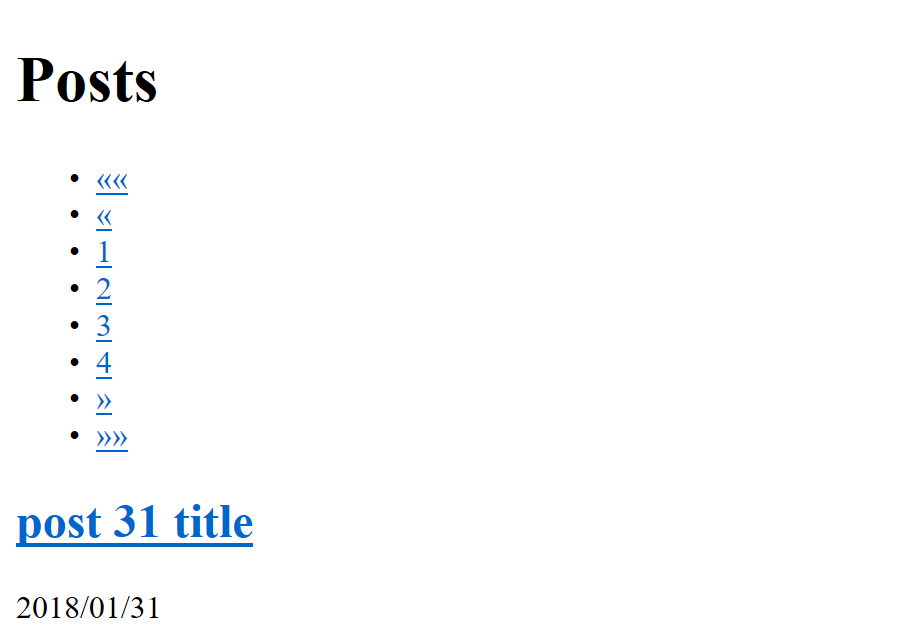
次に、下側です。
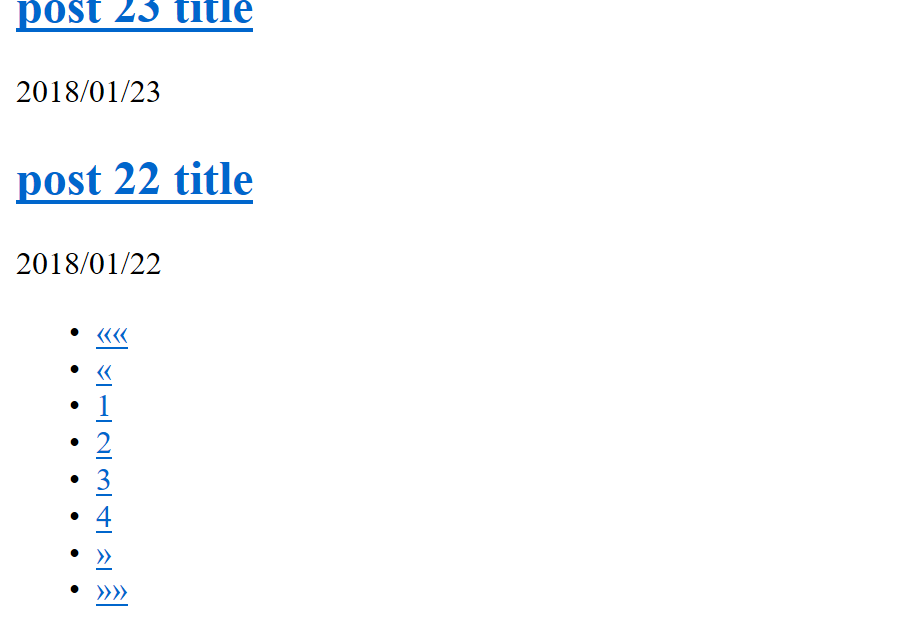
10 記事だけ表示されています。 ナビゲーションも表示されています。 ナビゲーションの URL は http://localhost:1313/post/page/4/ のようになっていました。
ナビゲーションの 4 のリンクをクリックしてみます。 すると、 4 ページ目が表示されました。
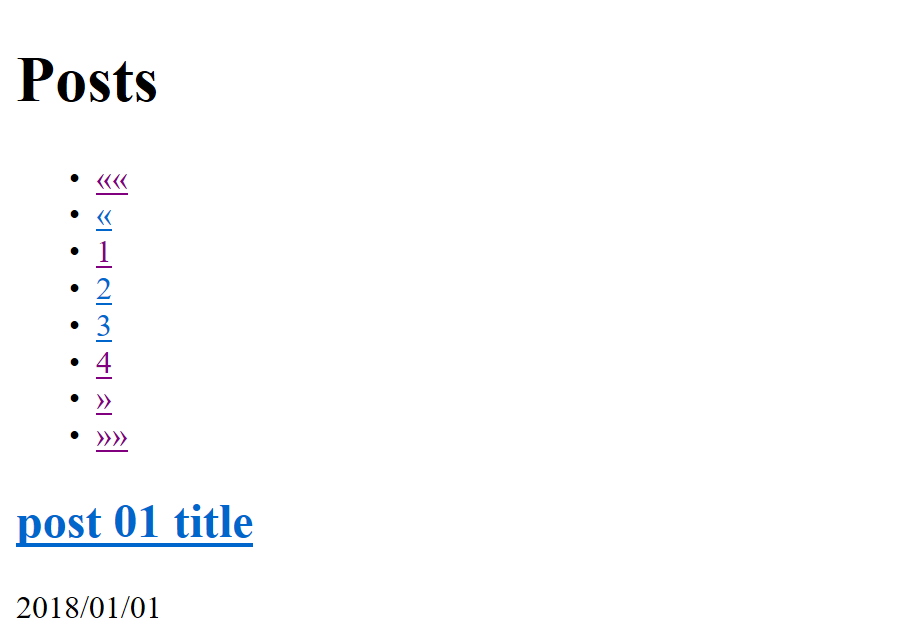
終わり
以前からナビゲーションのビルトインはあったのかな。 十分なことができているので、自分で実装する手間がなくなりました。
参考
16 April 2018
次の記事を書きました。